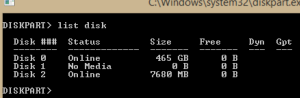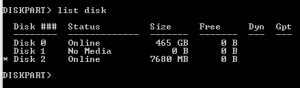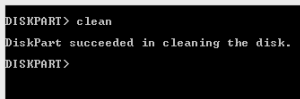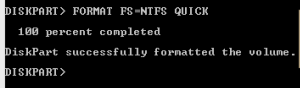All
in One Line
Friends isn't it really hard to change the directory in cmd by typing or copying the full path manually. Let’s find an easy way to do it. Even the UI of the command
prompt is not much friendly, it support many cool things. Did u know that you
can drag and drop your file into cmd to change the path.
Now you are in C:\Users\Nadeesha>
Assume that you need
to change your directory to the G:\cmd\new folder
After you drag
your folder into cmd it will look like this;
But just doing that will not allow
you to change your directory .So u need to type few more words
cd G:\cmd\new
&& G:
Is it possible
to run commands simultaneously? Yes, to do that you need to put “&&” in
between two commands and cmd will start to execute commands from right-hand
side. In this case it will first change the driver G: and then execute cd G:\cmd\new. After executing all commands
it will give below output.