How
to format a USB flash drive to NTFS using command prompt
Insert USB and run cmd (windows+R and Type cmd and run).Then type DISKPART (you can use uppercase or lowercase).Next, type LIST DISK and then you will see the below output
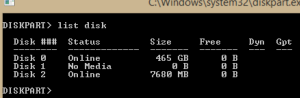 |
| figure- 01 |
In my case I am using 8 GB pen drive. So the pen drive I am using is displayed as Disk 2 in my list..Now we have to select the disk type SELECT DISK 2
For more conventions again type LIST DISK .In this process you should be aware about the USB drive you are going to select. Because if you select wrong USB drive definitely you will lose your data.
Now you can see a star mark in front of the disk name
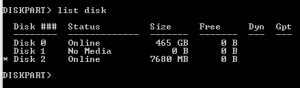 |
| figure- 02 |
Type CLEAN
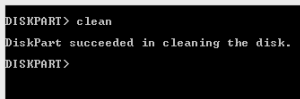 |
| figure- 03 |
Then type CREATE PARTITION PRIMARY and SELECT PARTITION1 output as bellows
 |
| figure- 04 |
FORMAT FS=NTFS QUICK
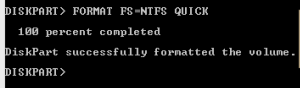 |
| figure- 05 |
Finally type ACTIVE & then ASSIGN
Now your Bootable USB driver is ready!:)
I tried this out and it worked just like you mentioned. The instructions were very clear. Thank you very much n keep up the good work!! Cheers!! :D :D
ReplyDelete