How
to solve ‘Starting Tomcat v7.0 Server at localhost has encountered a problem, Server
Tomcat v7.0 Server at localhost failed to start '
 |
| figure - 01 |
If you get this
error simply Right click on your project and go to
Properties ->
Java Build Path
And select JRE
System library and click remove button in your right hand side. In my
case I have 2 JREs in my machine JRE7 and JRE8, but in this project I am using
Tomcat 7 and workspace default JRE is JRE8 then it gives the above issue
‘Server Tomcat v7.0 Server at localhost failed to start’.
To solve it I
need to add JRE7 into my project except JRE8.After removing the existing one
you need to add the relevant JRE.
Let’s see how to solve above problem. Simply Right
click on your project and go to
Properties ->
Java Build Path ->Add Library ->
Then you will get
the bellow windows.
 |
| figure - 02 |
Now it’s the time
to select the library type to add. Select “JRE System Library”&
click next.
 |
| figure - 03 |
Then you will lead
to the below window and here you have to select Alternate JRE and click
on installed JREs.
 |
| figure - 04 |
 |
| figure - 05 |
Then click on add
button and select the type of JRE to add to the workspace. Select standard
VM and click next.
 |
| figure - 06 |
Now it will ask
you to enter the home directory of the JRE.
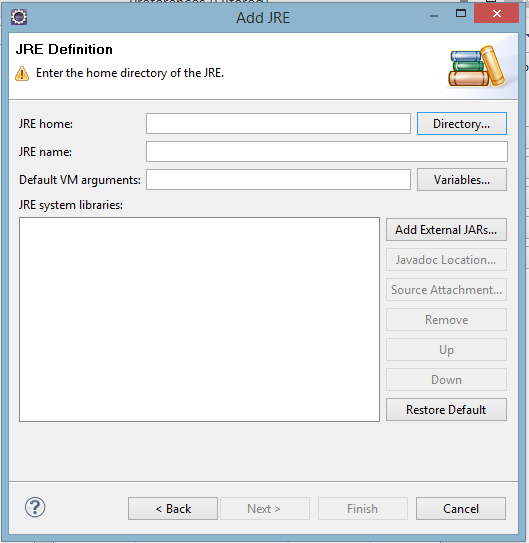 |
| figure - 07 |
Click on Directory button and go to
your java folder in your c/program files. Now select JRE7 folder
and click OK.
 |
| figure - 08 |
Then you will get
the below window. Just select JRE7 and click ok .Then your problem will be vanished J .